Turn your ideas into videos
ONLINE VIDEO EDITOR SCREEN RECORDER GREEN SCREEN INTERACTIVE VIDEO
VIDEO TRIMMER VIDEO MERGER ADD TEXT ADD MUSIC
MOVIE MAKER YOUTUBE VIDEOS VIDEO ADS VIDEO TEMPLATES

The best thing about using an app to edit video on an iPhone? You’ve already got a smartphone chock full of images and videos! Upload as many as you want to get your project started.
Even if you don’t have millions of clips stored on your device, we've got you covered. Take a picture or record a video in the app, or select from more than 1 million stock assets instead.
Whether you’re making ads for your business, assignments for your students, or a creative project just for fun — our iPhone video editor lets you create from anywhere.
Just browse your feeds for the hottest trends, open the WeVideo iOS app, and quickly publish a video that’s sure to get those likes. Transitions, background music, animated text, slo-mo… it’s all ready to go, right from our iPhone video app!
When it comes to video, one-size-fits-all doesn’t work anymore. So when you need vertical for TikTok, square for Instagram, and horizontal for TVs and monitors, you need WeVideo!
Our iPhone video editor app lets you quickly change aspect ratios to fit all the most popular platforms. Make your video once, resize it with a few taps, and share it with the world.
Businesses, schools, influencers, creators… our iPhone and iPad video editor has something for everyone.
Record quick interviews of company leadership to share at the next all-hands meeting. Have your students snap clips and create their own video presentations. Stitch together a highlight reel of hilarious outtakes for your YouTube channel. It’s all easy and intuitive — no video editing experience necessary, whatsoever!
"WeVideo gives us the ability to scale our video offerings without extensive staff training or design experience. For example, a social media manager is empowered to create simple videos using the templates we establish in the system, and this allows more people within the agency to be video creators."

David Tisdale Marketing Director, Vx Group
"As an avid content creator, I have tried numerous video editing tools, but none have come close to the versatility, user-friendliness, and feature-richness that WeVideo offers. A standout feature of WeVideo is its collaborative capabilities. WeVideo's real-time collaboration feature allows multiple users to edit a project simultaneously. This collaborative environment promotes seamless communication, enhances productivity, and streamlines the entire editing workflow."

Zita Joyce Primary Years Program Coordinator, Stonehill International School
"We needed a tool that would be straightforward and suit everyone, regardless of their technical expertise or hardware. The biggest benefit we’ve seen implementing WeVideo is now hundreds of reporters are editing video that previously were unable to. By expanding our video production capabilities even further, we hope to grow our 50% share of digital news subscriptions of Norwegian households."
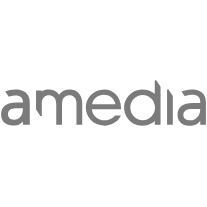
Tord Selmer-Nedrelid Head of Video & Audio Development at Amedia
"The video content I’ve created with WeVideo has added credibility to my work and has helped me scale my business. It has completely freed up my time so that I’m able to take on more. I went from having the capacity to service five clients at one time to 25 clients."

Cara Heilman CEO of Ready Reset Go
"I teach with projects, and WeVideo is an excellent platform for students to work collaboratively on video projects. While most teens have some ideas about video from their cell phones, [WeVideo] takes their creativity and skills to a whole new level, allowing them to find their voice in new and exciting ways."

Peter De Lisle Academic Director, Inanda Seminary
Once you’ve downloaded our iOS app, open it on your iPad or iPhone. Upload media from your device, or click Capture Media to start a new recording or take a new photo.
Remember: you can edit more than just one clip! Upload multiple videos or photos to our iPhone video editor to merge them into one video file.
Time to edit your video on your iPad or iPhone! With your media uploaded, you can make all the snazzy changes you want. Add text, stickers, frames, and effects. Speed up or slow down clips, and add music or voiceover for dramatic effect.
Whether you’re creating long videos for YouTube or short videos for TikTok, you’ll have all the tools you need to bring your creative ideas to life.
As soon as you’re done editing in our iPhone video app, it’s just a few taps to finished!
Choose your preferred video resolution (ranging from 480p to 4K Ultra HD) and then choose your export destination. You can save it to your device, share it to Instagram, and more.
If you've got 'em, why not take advantage of all those goofy videos on your smartphone?
Using our iPad video editor to publish on TikTok? Get tips for adding text.
Take the many photos saved to your iOS device and turn them into a slideshow with music.
The easiest way: WeVideo! Download our app to edit video on iPhone, iPad, or any iOS device.
You don’t need to be a video editing pro to use our iPhone video app, either. It’s as simple as adding media (or choosing from our stock library) and then customizing it with text, stickers, background music, and a whole lot more.
Definitely! If you’re using the free version of the WeVideo app, then your published videos will contain a watermark. However, you can remove the watermark at any time by upgrading to a paid plan.
What else comes with our paid plans? Tons of add ons like an expanded stock library, longer publishing times, and higher video resolutions! Some users find the free version of our video editor to be more than sufficient for their needs, so give it a try by downloading the app now.
Yes! In addition to our app to edit video on iPhone/iPad, our feature-packed video editor is available for Android devices from the Google Play store. Working from a computer? Our online video editor also works from any internet browser, so it’s perfect for desktop video creation on Windows, Mac, Chromebook, and more.
No matter which device you’re using, you’ll be able to draw from the same list of key features and easy-to-use video editing tools. Automatic cloud saving keeps your projects secure across devices, too!
Have several users collaborating on videos? Then check out our Business plan, which unlocks upgraded features like saved Brand Kits and shared project libraries.
Of course! What would an iPhone video editor be without the option to share your hard work with the world? After you’ve chosen your video resolution, you get to decide what to do with the file.
Save it to your iOS device, send it to cloud storage (like Dropbox), or share it to social media platforms including TikTok, Instagram, and Facebook.
ONLINE VIDEO EDITOR SCREEN RECORDER GREEN SCREEN INTERACTIVE VIDEO
VIDEO TRIMMER VIDEO MERGER ADD TEXT ADD MUSIC
MOVIE MAKER YOUTUBE VIDEOS VIDEO ADS VIDEO TEMPLATES