Turn your ideas into videos
ONLINE VIDEO EDITOR SCREEN RECORDER GREEN SCREEN INTERACTIVE VIDEO
VIDEO TRIMMER VIDEO MERGER ADD TEXT ADD MUSIC
MOVIE MAKER YOUTUBE VIDEOS VIDEO ADS VIDEO TEMPLATES

Easily change backgrounds with WeVideo's green screen video editor. Just use the chroma key tool and upload your own photo or video background — or pick from 1M+ stock assets!
Don’t have your own green screen footage? No problem! We've got plenty of green screen images and video clips to choose from.
For a studio-quality video set in literally any location, grab your favorite green screen clip and then replace the background with any footage — ours or yours! Over 1M photo and video options give you a picture-perfect background, every time.
Skip those pricey on-location shoots and expensive cameras. With just a little green, you can make BIG things happen in WeVideo!
Add a branded photo behind your product promos. “Film” your school projects anywhere in the world. Make webinars more helpful with explainer videos in the background. No matter the background, it’s easy with green screen.
Want to share your video on Instagram? Facebook? Your living room TV? No matter where, WeVideo has a format or aspect ratio perfect for any destination.
You only have to set up your green screen and do your video editing once! Then easily export or repurpose your video into multiple formats with just a few clicks.
With our video editing software, you can create what you want, where you want. Use our browser-based green screen editor on Mac, PC, Chromebook, or any other desktop device.
If you'd rather take the green on the go, Background Removal on our iOS app or Android app gets the job done. Desktop or app, you can do all your chroma key editing with zero experience.
Import your video file into WeVideo (either via our mobile apps or our browser-based video editor) and drag the clip onto the Timeline.
Double-click on your recorded green screen clip from the Timeline to open the Clip Editor. Click the Keying tab.
Use the eyedropper tool and click anywhere on your green screen footage to apply the green screen effect. If needed, adjust the Sensitivity slider to fine-tune the edges around your subject.
Upload your own background photo or video, or grab one from our video editor's 2M+ assets.
Place your original green screen video on the Video 2 track, and your chosen background photo or clip (of it raining donuts, for example) on the Video 1 track. Done!
"WeVideo gives us the ability to scale our video offerings without extensive staff training or design experience. For example, a social media manager is empowered to create simple videos using the templates we establish in the system, and this allows more people within the agency to be video creators."

David Tisdale Marketing Director, Vx Group
"As an avid content creator, I have tried numerous video editing tools, but none have come close to the versatility, user-friendliness, and feature-richness that WeVideo offers. A standout feature of WeVideo is its collaborative capabilities. WeVideo's real-time collaboration feature allows multiple users to edit a project simultaneously. This collaborative environment promotes seamless communication, enhances productivity, and streamlines the entire editing workflow."

Zita Joyce Primary Years Program Coordinator, Stonehill International School
"We needed a tool that would be straightforward and suit everyone, regardless of their technical expertise or hardware. The biggest benefit we’ve seen implementing WeVideo is now hundreds of reporters are editing video that previously were unable to. By expanding our video production capabilities even further, we hope to grow our 50% share of digital news subscriptions of Norwegian households."
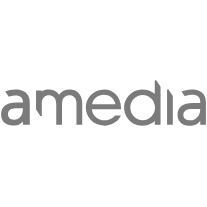
Tord Selmer-Nedrelid Head of Video & Audio Development at Amedia
"The video content I’ve created with WeVideo has added credibility to my work and has helped me scale my business. It has completely freed up my time so that I’m able to take on more. I went from having the capacity to service five clients at one time to 25 clients."

Cara Heilman CEO of Ready Reset Go
"I teach with projects, and WeVideo is an excellent platform for students to work collaboratively on video projects. While most teens have some ideas about video from their cell phones, [WeVideo] takes their creativity and skills to a whole new level, allowing them to find their voice in new and exciting ways."

Peter De Lisle Academic Director, Inanda Seminary
Hands-on tips for DIY backgrounds, green screen-friendly clothing, and effective light sources.
Whether you call it chroma key or green screen, editing is equally easy! Get the play by play.
Watch this on-demand webinar to see how educators use green screen backgrounds.
Chroma key (also called "chroma keying" or just "keying" for short) is the technical term for what most of us usually call "green screen." With the chroma key technique, you can set a particular hue to be "keyed out" of camera footage, allowing you to replace it with something else: another color, a pattern, a background image, video footage, etc.
Chroma key used to be reserved for big-budget productions like newscasting and Hollywood movies, but today it's as easy as hopping into our video editor.
The green screen or chroma key technique works by isolating a single color (green) and removing all instances of that color from the footage. If the only use of green is in the background, then — voila! — you have instantly removed the background with no manual video editing.
One thing to keep in mind with green screen editing: because the software searches for all instances of the same color, it will remove that color even if it's not technically in the background. That's why you shouldn't wear a green t-shirt to film on a green screen (unless you want your body to be cut out!).
There are a few simple tips to make your green screen video come out better: use even lighting from multiple angles, wear high-contrast colors, and avoid hard lights that cast strong shadows. As much as possible, keep your background screen smooth and free from wrinkles or other surface imperfections.
Beyond the backdrop screen itself, the secret to a professional-looking effect is to use a high-quality editor for the background removal step. WeVideo gives you a big-budget, studio-level result with just a few clicks, and you don't need any video editing or photo editing experience. Try out our video editor for yourself!
It is if you do your editing in WeVideo! Our free plan gives you full access to all our key features including our green screen editor — plus all the fancy post-production editing options like motion titles, animated transitions, royalty-free stock assets, and more.
Upgrade to a paid plan to unlock longer video exports, higher resolutions, and watermark-free files.
ONLINE VIDEO EDITOR SCREEN RECORDER GREEN SCREEN INTERACTIVE VIDEO
VIDEO TRIMMER VIDEO MERGER ADD TEXT ADD MUSIC
MOVIE MAKER YOUTUBE VIDEOS VIDEO ADS VIDEO TEMPLATES