Powerful video tools for all creators
ONLINE VIDEO EDITOR SCREEN RECORDER GREEN SCREEN VIDEO TEMPLATES
VIDEO ADS PROMO VIDEOS REAL ESTATE VIDEOS YOUTUBE VIDEOS PROMO VIDEOS
YOUTUBE INTROS TIKTOK FACEBOOK INSTAGRAM

Pro video editing done in a snap? Absolutely! With WeVideo, you don't need any editing experience to insert text into video.
Once you've uploaded your clip, you'll have control over ALL the text. Swap out fonts, change sizes, rotate, try new colors, and add pre-set animations — or create your own! You're not just limited to text; you can even add music to your videos to make your words stand out.
WeVideo templates are a game changer to build videos, fast. Find a video template that fits your vibe and push out your latest video (with overlay text!) in a few clicks.
And by latest video, we mean any video: compelling product promos, employee training, viral TikToks, urgent internal comms, even personalized feedback for K–12 students.
Our online tool, your workflow! Add text to your entire video from anywhere with the WeVideo iOS app or Android app. Try all the key features from any device.
If you prefer a desktop interface to a mobile app, no fear! Use the same creative editing tools to add text to any video clip on Windows, Mac, Chromebook, or any device.
From small businesses to global teams, video creation is better together — and WeVideo is made for collaboration!
Add multiple users, give access to shared text styles (via your Brand Kit), and save projects to our secure cloud. Whether it's Meg from sales or Martin from marketing, anyone can create clips with on-brand fonts, subtitles & more.
To move quickly, start with a ready-made video template, or create a new video project from scratch.
Either way, click Import to upload the video file you want to add text to — choosing from social media sites, your device, or our huge stock library. Drag the clip to your Timeline to start editing.
After you’ve added text and customized it to tell your story, it’s time to export your video. Simply select your preferred video resolution (from 720p to 4K Ultra HD) and file type (including GIF, MP4, and more).
"WeVideo gives us the ability to scale our video offerings without extensive staff training or design experience. For example, a social media manager is empowered to create simple videos using the templates we establish in the system, and this allows more people within the agency to be video creators."

David Tisdale Marketing Director, Vx Group
"As an avid content creator, I have tried numerous video editing tools, but none have come close to the versatility, user-friendliness, and feature-richness that WeVideo offers. A standout feature of WeVideo is its collaborative capabilities. WeVideo's real-time collaboration feature allows multiple users to edit a project simultaneously. This collaborative environment promotes seamless communication, enhances productivity, and streamlines the entire editing workflow."

Zita Joyce Primary Years Program Coordinator, Stonehill International School
"We needed a tool that would be straightforward and suit everyone, regardless of their technical expertise or hardware. The biggest benefit we’ve seen implementing WeVideo is now hundreds of reporters are editing video that previously were unable to. By expanding our video production capabilities even further, we hope to grow our 50% share of digital news subscriptions of Norwegian households."
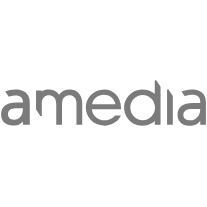
Tord Selmer-Nedrelid Head of Video & Audio Development at Amedia
"The video content I’ve created with WeVideo has added credibility to my work and has helped me scale my business. It has completely freed up my time so that I’m able to take on more. I went from having the capacity to service five clients at one time to 25 clients."

Cara Heilman CEO of Ready Reset Go
"I teach with projects, and WeVideo is an excellent platform for students to work collaboratively on video projects. While most teens have some ideas about video from their cell phones, [WeVideo] takes their creativity and skills to a whole new level, allowing them to find their voice in new and exciting ways."

Peter De Lisle Academic Director, Inanda Seminary
Step-by-step instructions for using the TikTok video editor or WeVideo to make it pop with text.
A small business owner shares how animated text and subtitles make her videos stand out.
Your creative idea + our animated text = video meme goldmine! Get all the tips to go viral.
Easy: give WeVideo a try! Head to the app store to download our free apps for iOS or Android, or jump into our browser-based version instead.
Upload your clip, play around with dozens of customizable text overlays and text animations, and then export your file when you're done.
Yep! With our all-in-one video editor, you can adjust text styles however you like. We recommend choosing a font and color that matches your branding elements and stays relatively consistent across videos and marketing channels.
Pro tip: save a Brand Kit to make sure your custom fonts, logo, watermark, and other brand assets are always on point — no matter who adds text to which video.
Adding text to a GIF is just as easy as adding text to a video. When you’re exporting your file from WeVideo, choose the Export as GIF option. That's it!
WeVideo supports the following audio formats: AIF, MP3, M4A, OGG, WAV, and WMA.
WeVideo also supports the following video formats: 3GP, 3GPP, AVI, DIVX, DV, FLV, M4V, MJPEG, MKV, MOD, MOV, MP4, MPEG, MPG, M2TS, MTS, MXF, OGV, WEBM, and WMV.
The best answer will depend on how you plan to use your video. Generally speaking, though, some good ideas for text include intro animations, end screens (with some kind of call to action), subtitles/captions, and in-video annotations.
Think about it like this. The main purpose of text is usually to draw the eye, to add extra context, to provide a next step, or to make video content more accessible to people with limited sight or hearing. So once you've created a first draft of any clip, rewatch it with an eye toward these aspects — then use WeVideo to add text wherever it could be helpful.
ONLINE VIDEO EDITOR SCREEN RECORDER GREEN SCREEN VIDEO TEMPLATES
VIDEO ADS PROMO VIDEOS REAL ESTATE VIDEOS YOUTUBE VIDEOS PROMO VIDEOS
YOUTUBE INTROS TIKTOK FACEBOOK INSTAGRAM