Turn your ideas into videos
ONLINE VIDEO EDITOR SCREEN RECORDER GREEN SCREEN INTERACTIVE VIDEO
VIDEO TRIMMER VIDEO MERGER ADD TEXT ADD MUSIC
MOVIE MAKER YOUTUBE VIDEOS VIDEO ADS VIDEO TEMPLATES

Our screen recorder works directly from your internet browser, no downloads needed. When you're done recording, save your file or export it directly to YouTube, Google Drive, and more.
Chrome user? Try the Quick Recorder for an even faster experience!
WeVideo may have an online screen recorder, but that's just the start!
Take your audio and video recording to the next level with our built-in video editing options:
Ever heard your meeting-fatigued employees say, "This could've been an email"? Make that, "This could've been a video" — and then make the video!
With WeVideo's screen recorder, you can streamline team communication by sending bite-sized screencasts in place of long meetings. Shared project libraries and custom templates make it even faster to record, too.
WeVideo's screen recorder works from any desktop device: Mac, Windows, Chromebook, and more. Once you've used the recorder, your footage will be saved to our secure cloud — so you can pick it back up and edit it from anywhere!
If you want to create videos but don't need the screen recorder functionality, we've also got apps for iOS and Android.
Choose exactly what you'd like the screen recorder to capture: webcam, screen, or screen & webcam. Choose where the recording will be saved as well as the system camera and microphone to capture.
Then start recording and do your thing!
This post-recording step is optional. If you just want a quick and easy screen capture without any bells and whistles, skip it!
Otherwise, polish up your microphone audio and screenshot footage with motion titles, transitions, branded watermark, and more.
The screen recorder will automatically save your project to our secure cloud. When you're ready to grab the file and get it out into the world, export it from 720p to 4K Ultra HD.
"WeVideo gives us the ability to scale our video offerings without extensive staff training or design experience. For example, a social media manager is empowered to create simple videos using the templates we establish in the system, and this allows more people within the agency to be video creators."

David Tisdale Marketing Director, Vx Group
"As an avid content creator, I have tried numerous video editing tools, but none have come close to the versatility, user-friendliness, and feature-richness that WeVideo offers. A standout feature of WeVideo is its collaborative capabilities. WeVideo's real-time collaboration feature allows multiple users to edit a project simultaneously. This collaborative environment promotes seamless communication, enhances productivity, and streamlines the entire editing workflow."

Zita Joyce Primary Years Program Coordinator, Stonehill International School
"We needed a tool that would be straightforward and suit everyone, regardless of their technical expertise or hardware. The biggest benefit we’ve seen implementing WeVideo is now hundreds of reporters are editing video that previously were unable to. By expanding our video production capabilities even further, we hope to grow our 50% share of digital news subscriptions of Norwegian households."
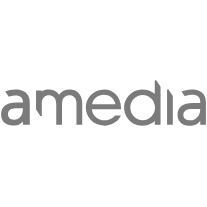
Tord Selmer-Nedrelid Head of Video & Audio Development at Amedia
"The video content I’ve created with WeVideo has added credibility to my work and has helped me scale my business. It has completely freed up my time so that I’m able to take on more. I went from having the capacity to service five clients at one time to 25 clients."

Cara Heilman CEO of Ready Reset Go
"I teach with projects, and WeVideo is an excellent platform for students to work collaboratively on video projects. While most teens have some ideas about video from their cell phones, [WeVideo] takes their creativity and skills to a whole new level, allowing them to find their voice in new and exciting ways."

Peter De Lisle Academic Director, Inanda Seminary
The 4-1-1 on recording webinars that are engaging, professional, and on brand.
Screen recordings as a conversion tool? Yes! Here's how to use them effectively.
How to record your video screen and make content that impresses.
A screen recording is a form of screen capture where someone records either their full screen or a specific tab and provides commentary. Screen recordings are powerful communication tools, often used for training videos, tutorials, webinars, etc.
The most basic screen recording is just a quick video capture of a desktop screen, often paired with microphone audio and webcam footage. With WeVideo's free online screen recorder, you can stick to the basics or take it up a notch with motion titles, transitions, music, and more. Totally up to you! Take our recorder for a free spin to see for yourself.
To record a screen capture, start by signing into your WeVideo account. Click Create New and then Recording. Choose whether to record your screen, webcam, or both. Decide where to save your recording file, and then select your system audio and video source. That’s it!
To stop the screen recording, click Stop sharing when you’re done recording and then edit your video however you want. Our video and screen recorder is here to help you make the best content possible!
The only time limit on screen and camera recording is whatever your WeVideo plan allows. Users on our online video recorder's free plan can record as much as they want, but they'll be limited to 5 minutes of published video time.
To remove the time limit and unlock additional features (such as watermark removal), check out a paid plan. We've got options to suit individuals, small teams, schools, and businesses.
Yes, with WeVideo's free screen recorder, you can capture both your desktop (Windows 10/11, Mac, Chromebook, etc.) and your webcam at the same time. Before you hit record, just select both inputs!
After you're done recording, both video files will appear on your Timeline, where you can do further video editing as needed. Automatically sync video and voiceover, add subtitle text, throw in some motion titles...anything. No screen recorder download required!
There are SO many uses for screen recording software! Businesses often use screencasts both internally and externally. Managers can simplify internal communications by sending quick videos in place of emails, memos, and meetings; customer-facing teams can communicate more clearly and personally by sending a video in place of impersonal text.
Schools have similar uses for a screen recorder, sending feedback to students, keeping in touch with parents, communicating with fellow teachers, participating in professional development workshops, and more.
No need to be an organization to use a screen recorder, either! Record your screen to communicate with loved ones, post viral TikTok videos, or just take personal notes.
The bottom line? Record your screen just once, and you'll see why so many people love WeVideo's online screen recorder and video editor.
ONLINE VIDEO EDITOR SCREEN RECORDER GREEN SCREEN INTERACTIVE VIDEO
VIDEO TRIMMER VIDEO MERGER ADD TEXT ADD MUSIC
MOVIE MAKER YOUTUBE VIDEOS VIDEO ADS VIDEO TEMPLATES