- Home
- Education
- Video projects
- Screencast Your Thinking
Screencast Your Thinking
![]()
Grades: K-2, 3-5, 6-8, 9-12 | Subjects: Reading, Language Arts, Math, Science
Students record their screen and narrate audio to visualize their thinking as they solve a problem. Start a free 30-day WeVideo trial to use this assignment with your students!
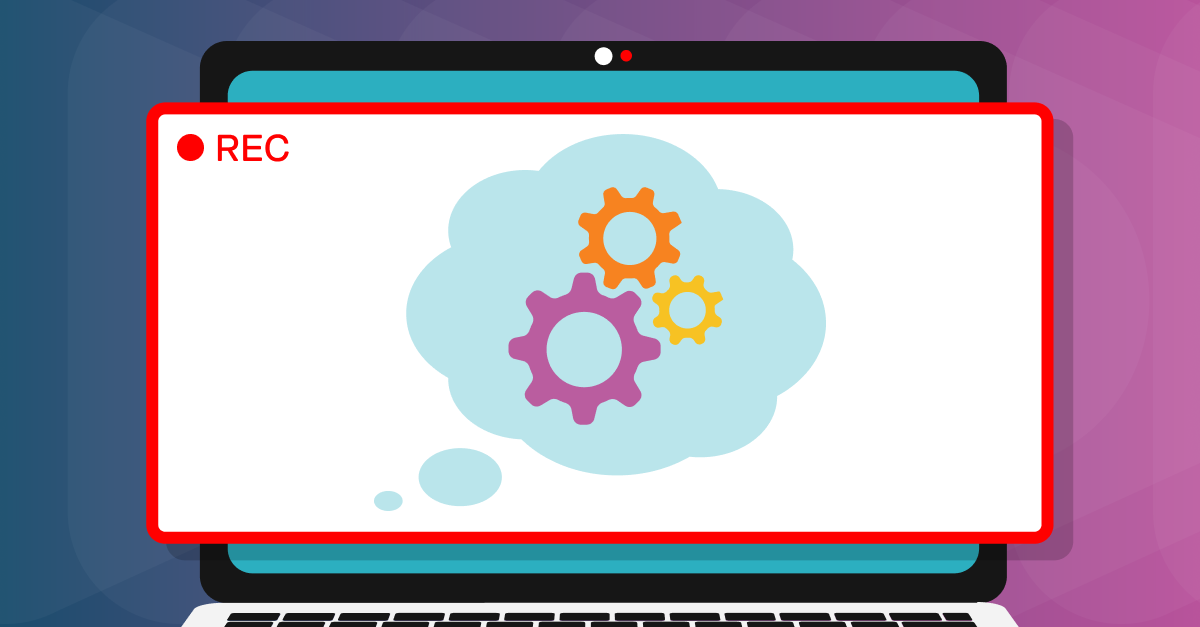
Assignment details
![Overview]() Overview
Overview
Screencasting allows students to record a video of their entire screen, a specific window, or a tab. Anything learners do on the screen will be captured by the recording, including any scrolling, clicking, typing, or drawing.
![Objectives]() Objectives
Objectives
Using the screencast feature, students will record their screens and walk through solving a problem. Students may also have the chance to lead a lesson in order to help their classmates work through a problem or issue.
![Tips & tricks]() Tips & tricks
Tips & tricks
-
Build screencasting into your everyday classroom routines.
-
Have students use video to record reflections.
-
Flip the lesson to empower student voices!
-
Turn screencasts into instructional videos with titles, text, transitions, and audio.
![ISTE standards]() ISTE standards
ISTE standards
-
Empowered Learner 1.1.c

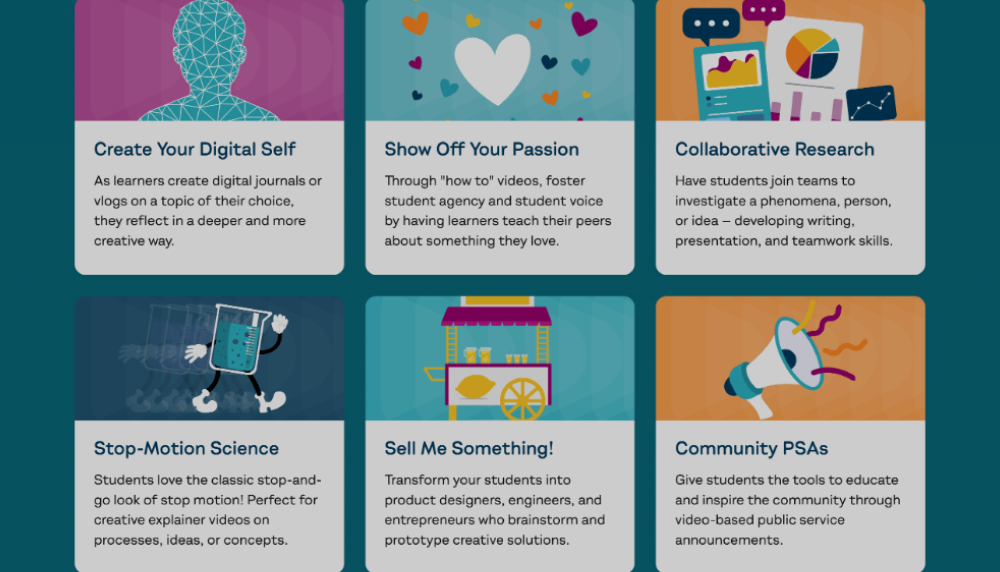
/Stock%20(with%20filter)/AdobeStock_436767512.webp)
/Education/education-overview-resource-2.webp)