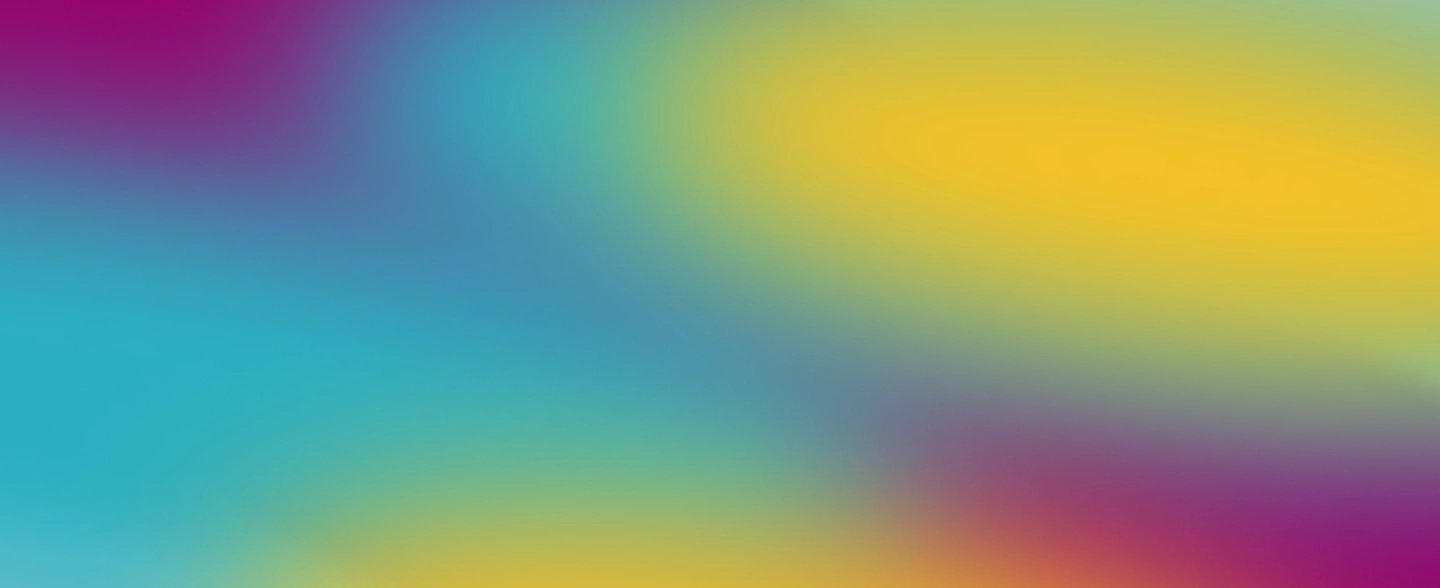Congratulations! You’ve completed the learning content for this course. We hope you’ll apply what you've learned to elevate the quality of videos you create and begin implementing media projects and activities in your classroom!
To complete this course and apply for the WeVideo Certified Creator badge, complete this assignment designed to help you solidify and demonstrate your learning from this course.
Assignment:
Use WeVideo to create a video, no longer than one minute long, responding to one of the prompts below. Use this opportunity to apply your learning from this course, including any tips and tricks that may have been new to you, to create a video that effectively communicates your message.
Prompts:
- Create a video introducing yourself
- Create an informational or call to action video about a topic of your choice
- Create a video that serves as an example for a media project you plan to teach
Criteria:
In order to demonstrate your skills and receive the certified creator badge, your video should include at minim:
- A clear voice recording
- Video clips that match your topic
- Static or motion text
- Music and/or sound effects
- Effective use of transitions
Watch this video made by a WeVideo Certified Creator to see an example of a video that meets this criteria.
Share to social:
We encourage you to share your video to social with the #WeVideoCreative and tag us @wevideo
Submission & follow-up:
Submit a link to your video via the submission form below. We will review your video and get back to you within two weeks with either your badge certifying completion, or feedback to improve.
You can continue your learning by taking the next course in our Certified Educator Program. Educators who complete all three courses can apply to become a WeVideo Ambassador! Join our Educator Facebook Group to connect with other WeVideo educators!