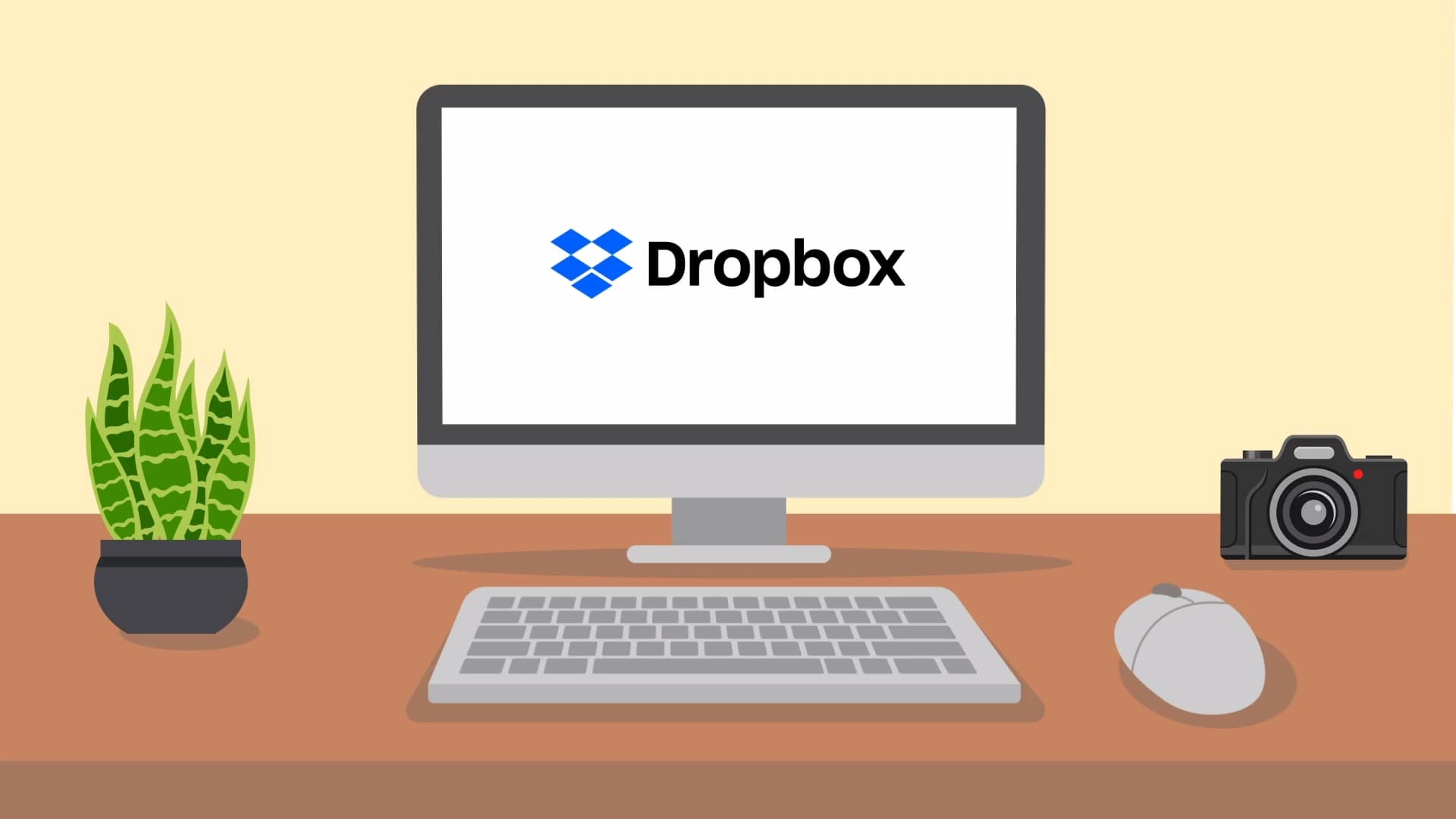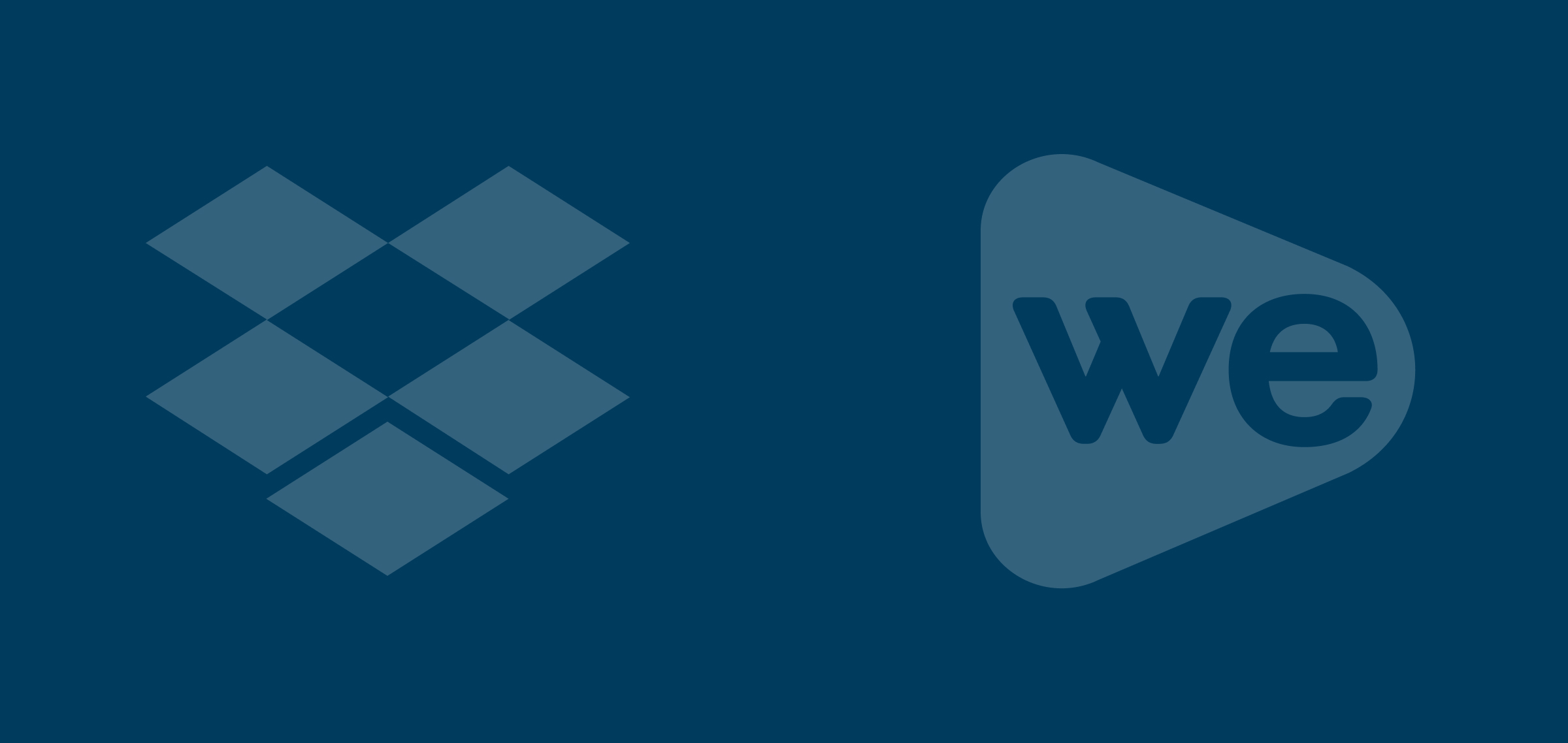
From Dropbox to WeVideo with one click
WeVideo + Dropbox
From your Dropbox account, select any media file (video, photo, or audio), click “Open” then “Connect an app.” Select WeVideo from the list and begin importing. You can even import directly from within your WeVideo account.
Once your media file has been exported, it will automatically populate in your editing timeline. This is where you can trim, add transitions, and other effects to elevate the look of your video.
After you have finished editing, finalize your video and begin exporting. You will have the option of where to publish your video. If you decide to, you can export your video directly back to Dropbox.
/Business/dropbox-step-1.webp)
Dropbox + WeVideo in action
![]()
See how Dropbox and WeVideo work together!